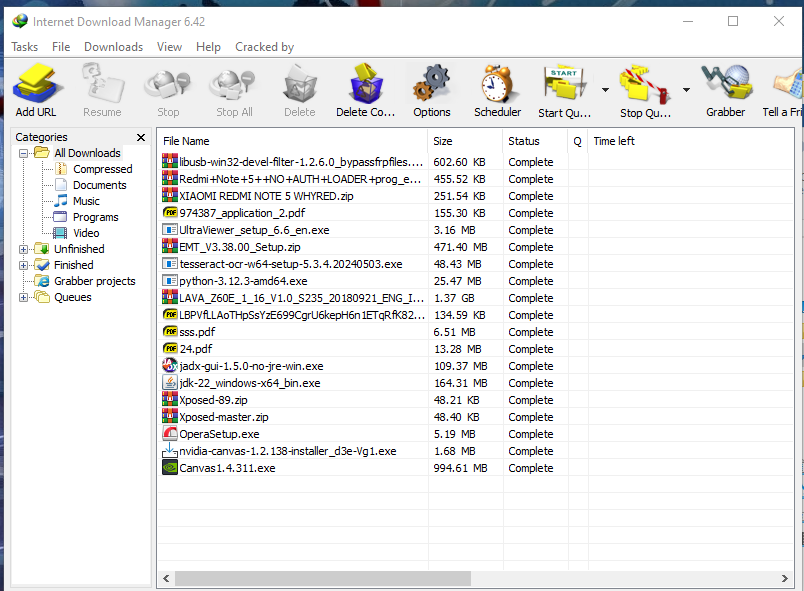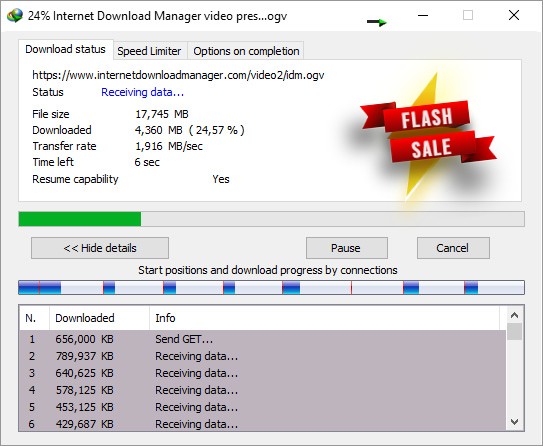Internet Download Manager (IDM)
Internet Download Manager (IDM) is a popular tool for managing and accelerating downloads on your computer. It is known for its ability to increase download speeds, resume broken downloads, and schedule downloads. Here’s a detailed overview of IDM and how to use it effectively:
Key Features of IDM
Download Acceleration:
- IDM can accelerate downloads by up to 5 times using dynamic file segmentation technology.
Resume Downloads:
- It allows you to resume interrupted downloads due to lost connections, network problems, or power outages.
Comprehensive Error Recovery:
- IDM can recover and resume downloads that are interrupted due to lost connections, network issues, computer shutdowns, or unexpected power outages.
Video Grabber:
- IDM includes a video grabber that lets you download videos from popular sites like YouTube, Vimeo, Dailymotion, etc.
Browser Integration:
- IDM integrates with most popular browsers, including Google Chrome, Firefox, Microsoft Edge, Internet Explorer, Opera, and more.
Scheduled Downloads:
- You can schedule downloads to start and stop at specific times, manage queues, and set up periodic synchronizations.
Batch Downloads:
- IDM supports downloading multiple files at once, saving you time.
How to Install IDM
Download IDM:
- Visit the official IDM website: Internet Download Manager.
- Download the IDM setup file.
Install IDM:
- Run the setup file and follow the on-screen instructions to install IDM.
- Restart your computer if prompted.
Browser Integration:
- During installation, IDM will prompt you to integrate with your installed browsers.
- Ensure that the browser extensions/add-ons are enabled for full integration.
How to Use IDM
Download a File:
- When you click a download link in your browser, IDM will automatically take over the download process.
- You can also add URLs manually in IDM by clicking the “Add URL” button and pasting the link.
Manage Downloads:
- Open IDM and navigate to the “Downloads” tab to view all your current downloads.
- You can pause, resume, and cancel downloads from here.
Schedule Downloads:
- Click on “Scheduler” to create a new download queue.
- Add files to the queue and set the start and stop times as needed.
Download Videos:
- While browsing video sites, IDM will show a “Download this video” button on videos you can download.
- Click this button to start the video download through IDM.
Customize Settings:
- Go to “Options” in IDM to customize settings such as download speed limits, connection settings, file types to monitor, and more.
Tips for Using IDM Effectively
- Enable Browser Integration: Make sure IDM is properly integrated with your browser to automatically capture download links.
- Use Categories: Organize your downloads by categories for easier management.
- Speed Limiter: Use the speed limiter to control download speed if you need to manage your bandwidth for other activities.
- Check for Updates: Regularly check for updates to ensure you have the latest features and bug fixes.
- Configure Antivirus: Set IDM to automatically scan downloaded files with your antivirus software to ensure they are safe.
Conclusion
Internet Download Manager is a powerful tool for anyone who frequently downloads files from the internet. Its features like download acceleration, resume capabilities, and video downloading make it an essential utility for improving your download experience. By following the steps outlined above, you can easily install, configure, and use IDM to manage your downloads efficiently.